How to Recover Unsaved PDF: A Comprehensive Guide
Learn effective methods to retrieve unsaved PDF files, including using autosave features, backup recovery, and third-party tools. Discover manual and advanced techniques to prevent future data loss.
Understanding the Importance of PDF Recovery
PDF recovery is crucial due to the potential loss of critical data when files are unsaved. PDFs often contain essential information, such as contracts, reports, or creative work, making their recovery vital for professional and personal tasks. Accidental closures, system crashes, or unexpected interruptions can lead to unsaved changes, resulting in frustration and time loss. Understanding the importance of recovery ensures users take proactive steps to prevent data loss. This guide focuses on addressing common scenarios, such as unsaved changes or deleted files, and provides solutions to retrieve lost PDFs effectively. By grasping the significance of recovery, users can adopt strategies to minimize risks and safeguard their work. Regular backups, autosave features, and reliable recovery tools are key to maintaining data integrity and avoiding future complications.
Common Scenarios Leading to Unsaved PDF Loss
Unsaved PDF loss often occurs due to unexpected interruptions, such as system crashes, software freezes, or abrupt closures of Adobe Acrobat or other PDF editors. Another common scenario is forgetting to save changes before closing the document, especially when working under time constraints. Additionally, power outages or hardware failures can result in lost unsaved work. Users may also accidentally discard changes or exit without saving, leading to data loss. Understanding these scenarios helps in developing strategies to prevent such incidents. Regular saving, enabling autosave features, and maintaining backup copies are essential practices to mitigate the risk of losing unsaved PDF files. Being aware of these common causes enables users to take proactive measures, ensuring their work is protected and easily recoverable if such situations arise.

Main Strategies for Recovering Unsaved PDF Files
Recover unsaved PDFs using autosave features, third-party tools, or temporary files. Regular backups and manual recovery techniques also help prevent data loss effectively.
Utilizing Adobe Acrobat’s Autosave Feature
Adobe Acrobat includes an autosave feature that automatically saves your work at regular intervals. To recover an unsaved PDF, restart Acrobat and look for a prompt to recover unsaved changes. Open the file, and Acrobat will display the autosaved version. You can also manually locate the autosave folder by going to Edit > Preferences > File Save Settings and checking the autosave location. Copy any .tmp files from this folder back into the autosave directory, then reopen Acrobat to recover your work. Ensure autosave is enabled in settings to prevent future data loss. This feature is particularly useful if your system crashes or you accidentally close the document without saving.

Recovering Unsaved PDFs Using Third-Party Tools
Third-party tools like EaseUS Data Recovery can help recover unsaved PDF files. These tools are especially useful if Adobe’s autosave feature wasn’t enabled or if the file wasn’t saved at all. To use such software, download and install the tool, select the drive where the PDF was last saved, and initiate the scan. Once the scan completes, preview the recovered files and restore the PDF. Many tools support various file formats, including PDF, DOCX, and more. Ensure to act quickly, as overwriting data on the drive can reduce recovery chances. Some tools offer free trials, allowing you to scan and preview files before purchasing. This method is a reliable fallback when built-in features fail to retrieve your unsaved work.

Checking the Recycle Bin or Trash Folder
One of the simplest ways to recover an unsaved PDF is by checking the Recycle Bin (Windows) or Trash folder (Mac). Often, when a file is closed without saving, it gets sent to these locations. To recover it, open the Recycle Bin or Trash, locate the PDF file, and right-click to restore it. This method works best if the file was previously saved but accidentally deleted. Act quickly, as files in these folders may be overwritten or permanently deleted over time. This approach is free and requires no additional software, making it a straightforward solution for retrieving lost PDFs. It’s especially useful for users who didn’t enable autosave or use backup tools. Always check these folders first before exploring more complex recovery methods.
Recovering from Temporary Files
Temporary files can serve as a lifeline for recovering unsaved PDFs, especially when working with applications like Adobe Acrobat. These files are often created automatically to save progress while editing. To recover from them, close the application and navigate to the designated autosave folder. On Windows, this is typically located in AppData > Local > Temp or Temporary Files, while on Mac, it’s found in Library > Caches. Look for files with extensions like .tmp or .asd, which may contain your unsaved work. Copy these files to a safe location and reopen Adobe Acrobat; the application should prompt you to recover the document. This method is particularly effective if the program crashed or closed unexpectedly, leaving your work unsaved. Always ensure to check these folders promptly, as temporary files can be deleted during system cleanup.

Advanced Methods for PDF Recovery
Explore advanced techniques such as system restore points, specialized recovery tools, and manual file extraction to retrieve unsaved PDFs effectively.
Leveraging Mac-Specific Recovery Methods
For Mac users, recovering unsaved PDFs can be streamlined using macOS-specific tools. First, check the Trash folder, as deleted files may still be recoverable. If the PDF was previously saved, utilize Time Machine backups to restore earlier versions. Additionally, macOS’s built-in features like Autosave and Versions in supported apps can help retrieve unsaved work. If using Adobe Acrobat, navigate to the autosave folder or rely on the app’s recovery prompt after a crash. Mac-specific third-party tools, such as EaseUS Data Recovery or Disk Drill, can also scan and recover lost PDFs. Finally, explore temporary files stored in macOS’s cache, which may contain unsaved data. These methods ensure Mac users have multiple avenues to recover unsaved or lost PDF files efficiently.
Using Time Machine for Mac Users
Time Machine is a powerful tool for Mac users to recover unsaved PDFs. If you have enabled Time Machine backups, your Mac automatically saves snapshots of your files at regular intervals. To use it, connect the backup drive and open the folder where your PDF was saved. Click the Time Machine icon in the menu bar and select Enter Time Machine. Navigate through the timeline to find the desired version of your file. Select it and click Restore to recover the unsaved PDF. This method is especially useful if the file was previously saved but changes were lost. Ensure Time Machine is set up regularly to maximize recovery chances. It’s a reliable solution for retrieving unsaved work without needing third-party software.
Recovering PDFs from Cloud Storage
Cloud storage services like Google Drive, Dropbox, and OneDrive often provide version history and trash recovery options. If you were working on a PDF in the cloud, check the service’s trash or deleted files section. Right-click the file and select restore to recover it. Some services also offer version history, allowing you to revert to a previous version of the PDF. Additionally, enable autosave in cloud-based PDF editors to minimize data loss. Regularly saving your work and using cloud backup ensures your files are secure. This method is ideal for users collaborating remotely or accessing files across devices. Always check your cloud storage settings to ensure automatic backups are activated for seamless recovery of unsaved PDFs.

Manual Recovery Techniques
Manually recover unsaved PDFs by locating autosave folders or temporary files. Check backup copies and restore from previous versions to retrieve lost data effectively.
Locating Autosave Folders in Adobe Acrobat
To recover unsaved PDFs, locate Adobe Acrobat’s autosave folder. Close the application, then navigate to the designated autosave directory. Copy and replace the .tmp files to restore your work. This method ensures you retrieve unsaved changes quickly and efficiently, preventing data loss. Regularly checking this folder can help recover files before they are overwritten. If Acrobat crashes, restart the program to prompt recovery options. Always ensure autosave is enabled in preferences to safeguard your documents. This approach is especially useful for users who prefer manual recovery without third-party tools. By managing autosave settings, you can maintain control over your files and avoid future loss. Remember to test this method periodically to familiarize yourself with the process.
Manually Restoring PDFs from Backup Files
Manually restoring PDFs from backup files involves locating and replacing lost documents with saved backups. Start by closing Adobe Acrobat and navigating to the backup folder, typically found in the program’s default directory. Identify backup files with extensions like .bak or .tmp, which store unsaved data. Copy these files and replace them in the autosave folder. Restart Adobe Acrobat, which should prompt you to recover the unsaved document. This method is especially useful if the autosave feature failed or was not enabled. Ensure backups are regularly created and stored in accessible locations. For cloud-based backups, check platforms like Google Drive or Dropbox for previous versions of your PDF. This manual approach requires attention to file locations but can effectively recover lost work when other methods fall short.

Preventative Measures to Avoid Data Loss
Implement measures like enabling autosave, regularly saving work, and creating backup copies to prevent PDF loss. These steps ensure data safety and reduce recovery needs significantly.
Enabling Autosave Features in PDF Editors
Enabling autosave in PDF editors is a proactive step to prevent data loss. Most programs, like Adobe Acrobat, automatically save unsaved changes at regular intervals. Users can customize these settings to save files more frequently, ensuring minimal data loss during unexpected closures. Additionally, some tools allow users to set specific autosave locations, making recovery easier if needed. It’s crucial to explore and configure these options to safeguard work. By enabling and adjusting autosave features, users can significantly reduce the risk of losing unsaved PDF files, providing peace of mind while working on important documents.
Regularly Saving Your Work
Regularly saving your work is one of the simplest yet most effective ways to avoid losing unsaved PDF files. Develop a habit of saving your document frequently, especially after making significant changes. Use keyboard shortcuts like Ctrl+S (Windows) or Cmd+S (Mac) to save quickly. Additionally, consider setting reminders or enabling prompts to save your work at regular intervals. This practice minimizes the risk of losing progress due to unexpected closures or crashes. Always save your file before sharing or closing the document. By prioritizing regular saves, you can significantly reduce the need for recovery efforts and ensure your work is secure. This proactive approach is essential for maintaining productivity and peace of mind when working with important PDF files.
Creating Backup Copies of Important Files
Creating backup copies of your PDF files is a vital step in safeguarding your work. Regularly duplicate important files and store them in separate locations, such as external drives, cloud storage, or USB devices. Use cloud platforms like Google Drive, Dropbox, or OneDrive for automatic backups. This ensures that even if your primary file is lost or corrupted, you have secure copies available. Additionally, consider versioning your backups to keep track of changes over time. By maintaining multiple backups, you can quickly restore your work without losing valuable time or data. This method is particularly useful for critical projects, offering peace of mind and protecting against unexpected data loss or system failures.

Using Data Recovery Software
Utilize professional data recovery tools like EaseUS Data Recovery to restore lost or unsaved PDF files. These tools scan drives and retrieve deleted or corrupted files efficiently and reliably;
Recommended Data Recovery Tools for PDFs
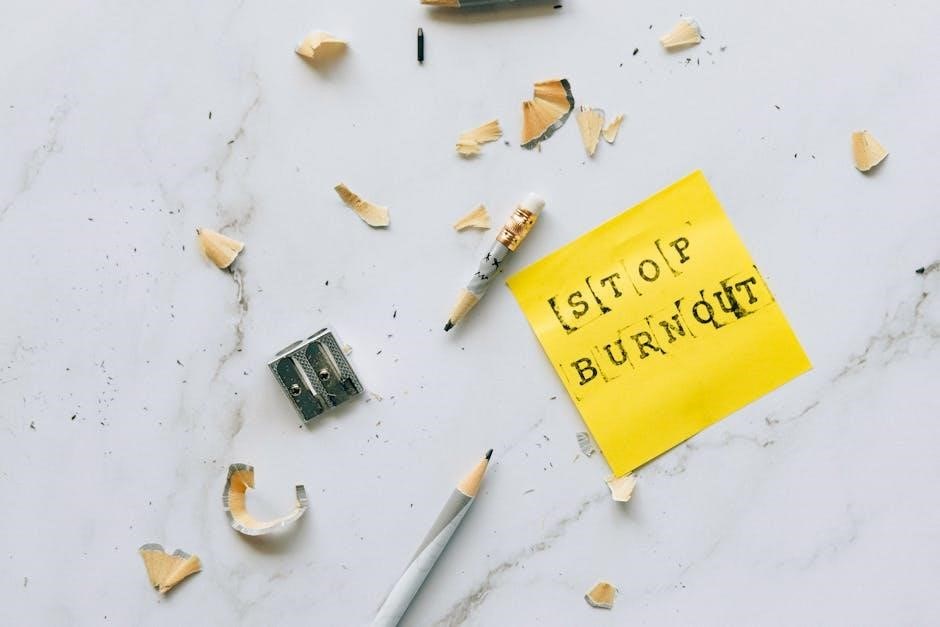
When recovering unsaved PDFs, reliable data recovery tools are essential. EaseUS Data Recovery Wizard is highly recommended for its user-friendly interface and ability to recover various file types, including PDFs. It offers both free and paid versions, catering to different user needs. Recuva, another popular option, is free and effective for recovering deleted files, including PDFs, from your hard drive or external storage devices. Additionally, Disk Drill is known for its deep scanning capabilities and file preview feature, making it a robust choice for PDF recovery. These tools can scan your drives, identify recoverable files, and restore them efficiently, helping you retrieve lost or unsaved PDFs with minimal effort.
Step-by-Step Guide to Using Recovery Software
Recovering unsaved PDFs with software involves a straightforward process. First, download and install a reputable recovery tool, such as EaseUS Data Recovery Wizard or Recuva. Launch the program and select the drive or location where the PDF was last saved. Initiate a scan, which may take a few minutes depending on the drive size. Once the scan completes, review the found files, and look for your PDF. Select the file and choose a save location to restore it. Ensure you don’t save the recovered file to the same drive to prevent overwriting data. Some tools also offer preview options to confirm file integrity before recovery; By following these steps, you can efficiently retrieve unsaved PDFs and avoid data loss.

Additional Tips and Considerations
Regularly update software, use cloud backups, and avoid overwriting files. Enable autosave features and maintain organized folders to minimize data loss risks and streamline recovery processes effectively always.
Restoring Previous Versions of PDF Files
Restoring previous versions of PDF files can be a reliable method to recover unsaved changes. If you have enabled the autosave feature in Adobe Acrobat, the application automatically saves your work at regular intervals. To access these versions, open Adobe Acrobat and navigate to File > Open Recent. Select the desired file, and if available, previous versions will appear. Additionally, Windows users can utilize the Restore Previous Versions feature by right-clicking the file and selecting this option. For Mac users, Time Machine can help recover older versions. This method is particularly useful if the unsaved file was closed accidentally or crashed during editing. Always ensure autosave settings are enabled to maximize recovery chances.

